Solution What can I do if the Xfinity App shows "IP Reputation Attacks" for the Kasa Cam?
This Article Applies to:
Kasa Cameras
Phenomenon Description:
Some users have reported that the Xfinity app displays an "IP Reputation Attacks" message for the Kasa Cam, as shown in the image below.
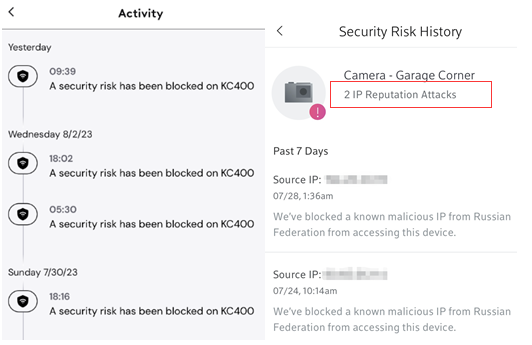
Workaround:
Reason to have the "IP Reputation Attacks" message.
Due to the instruction of IP Reputation Attacks on Xfinity's official website ( https://www.xfinity.com/support/articles/online-security-with-xfi-faqs ), such attacks usually happen when an attacker tries to connect "through forwarded ports on a device connected to your home network".
From our professional point of view, there are two necessary conditions for this type of attack to occur:
1) The attacker knows your internet IP address (usually your router's WAN IP address) and tries to scan all the ports of your internet IP address. As long as any port is open, the attacker will try to establish a connection.
2) You manually open some ports for the camera on your router.
Or you have enabled the UPnP feature on both the camera and your router (With UPnP enabled, it will make your video streaming smoother when you're out of home). In this case, the router will open ports automatically to the camera.
And the attacker may scan and find the open port, and try to establish a connection, causing the Xfinity app to report an IP Reputation Attack notification.
However, please don't worry about the security of the camera. The Kasa camera won't accept any unauthorized connection requests as it requires authentication with a TP-Link account and password.
Suggestions
If you're still worried about that and don't want to receive similar notifications anymore, just turn off the UPnP feature on both the camera and your ISP router.
How to turn off UPnP on the camera: open the Kasa app>>go to camera settings>>turn off the UPnP function of the camera.
If you have any port forwarding rules for the camera on the router, please remove them as well.
Please provide the model number and MAC address of the Kasa Camera to @Solla-topee via a private message with the format "Forum ID 619824+ Kasa Cam's model +MAC address+ IP Reputation Attacks", and we will follow up on this case to help you if you need further assistance.
