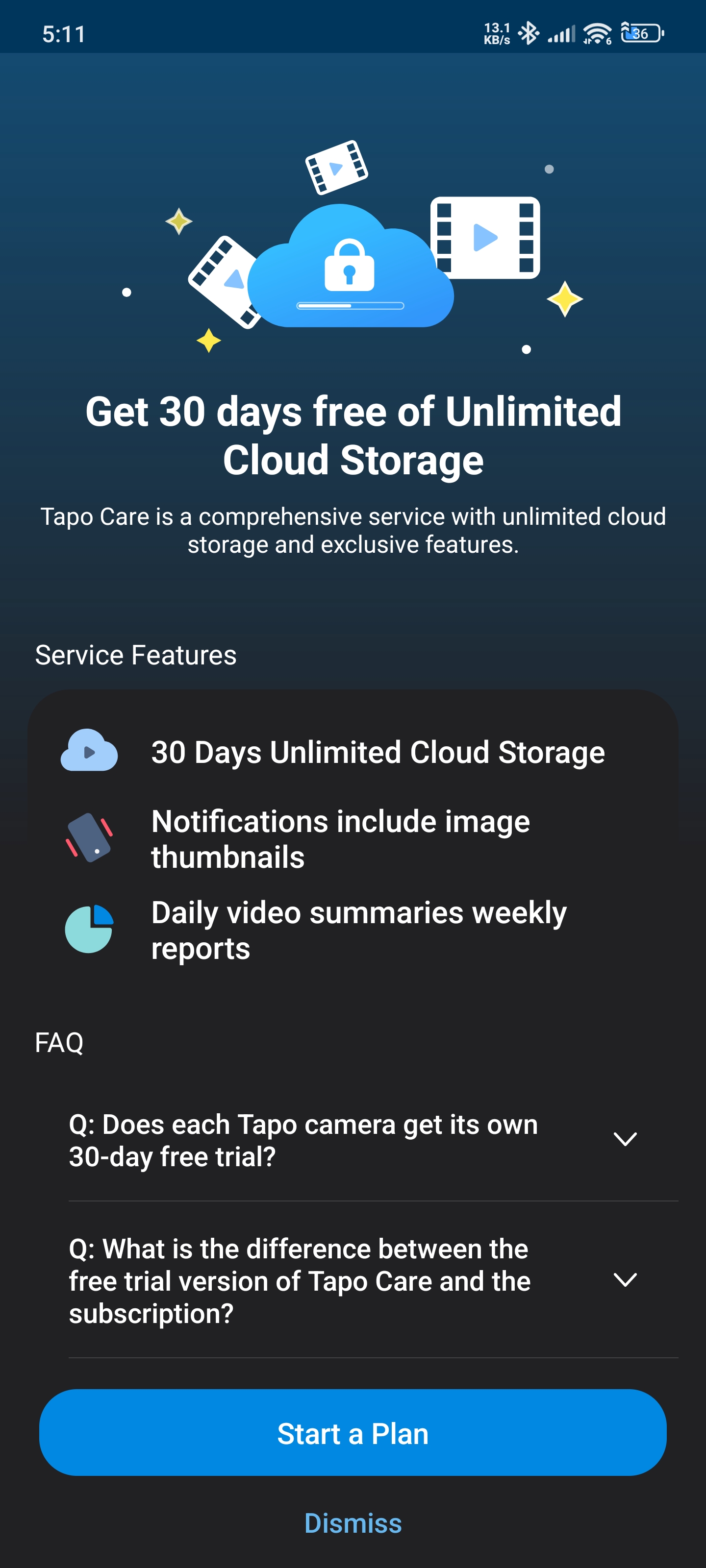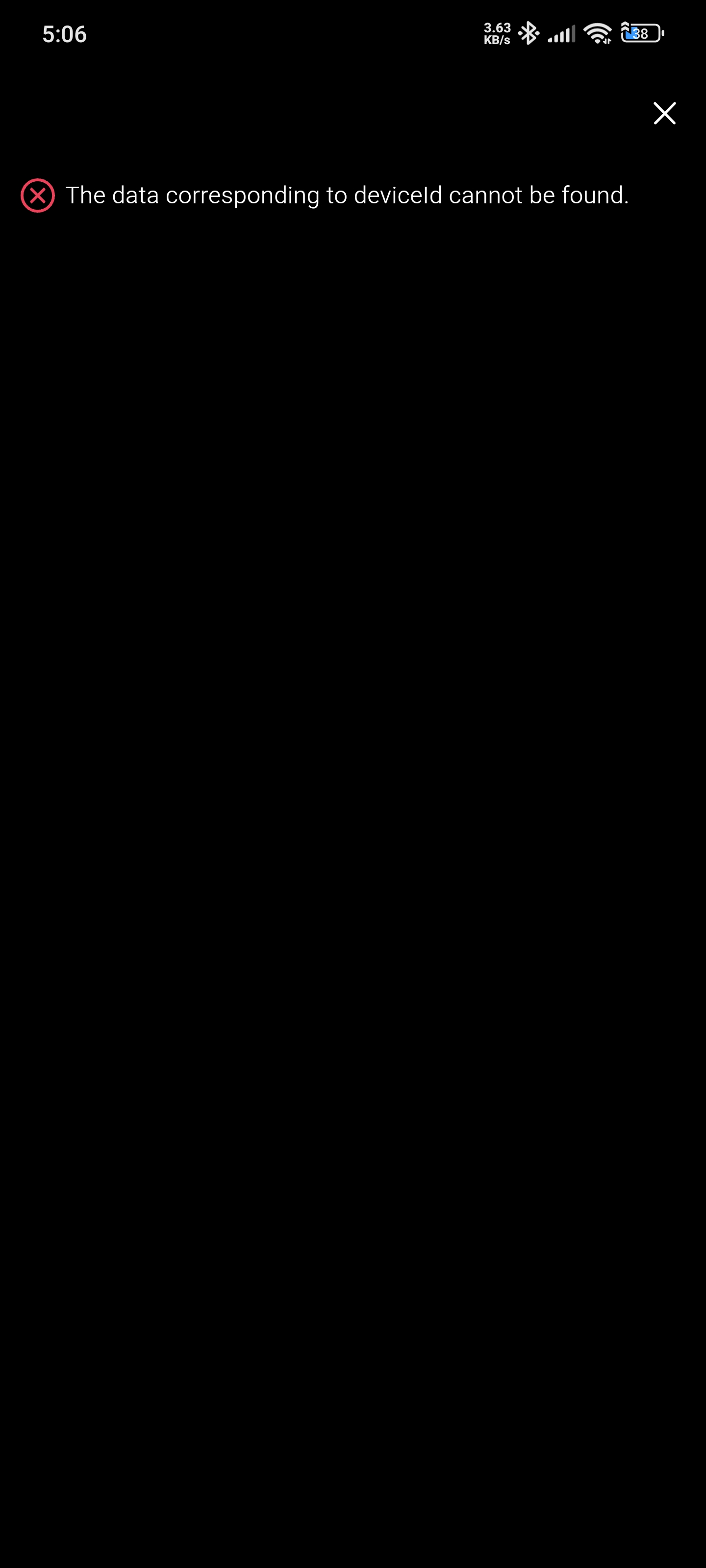Troubleshooting What to do if I can't control my Tapo cameras on the Tapo app?
Troubleshooting What to do if I can't control my Tapo cameras on the Tapo app?
Generally, you can control your Tapo camera once it’s configured via the Tapo app. If you are unable to control your camera, here are some troubleshooting steps you can follow.
Part 1. Confirm if you are unable to control the Tapo camera in the local network or remote network.
1. Connect your phone to the same Wi-Fi network as the Tapo camera, force close the Tapo app, and then open it to control the Tapo camera.
If failed, refer to Part 2 to troubleshoot.
2. If you can control the Tapo camera on the Tapo app when connecting your phone to the same Wi-Fi network as the camera but fail when your phone uses other networks (such as your mobile data), refer to Part 3 to troubleshoot.
Part 2. Unable to control the Tapo camera in the local network.
1. Check the LED status on the Tapo camera as per its UG on the official website.
If the LED status shows the camera is not configured successfully, reset it and reconfigure it.
2. Ensure the router is working fine.
You can connect your phone or laptop to the Wi-Fi network of your router and then confirm if the router is working.
3. Check if any MAC filtering, Blocklist, and firewall rules on the router.
If yes, disable the rules, reboot the router, and reboot the Tapo camera for a try.
4. Move the Tapo camera closer to the router, in case the bad signal causes the problem.
5. Update the firmware of the Tapo camera to the latest one.
How to update the firmware of the Tapo & Kasa devices on the Tapo App?
Part 3. Unable to control the Tapo camera remotely.
1. Ensure you can control the Tapo camera in the local network.
If you can’t control the camera in the local network, please refer to the Part 2 to troubleshoot.
2. Upgrade the firmware of your Tapo camera to the latest one.
How to update the firmware of the Tapo & Kasa devices on the Tapo App?
3. Try to change the DNS server on your home router.
4. Disable Firewall rules, Access Control, and Parental Control entries on your home router if there is one, then reboot the router.
If the problem persists, please leave your comments here or provide the following information via email with the subject 'Forum ID 623524+ your community nickname + local control/remote control is not working', and our team will continue to help with your case.
1) The MAC address and model number of your Tapo camera.
2) Your network diagram, such as ISP—wireless router ))) ((( Tapo C200.
3) The model number of your wireless router.
4) The troubleshooting you did.
More Articles:
Tapo Camera Fails to Be Controlled Remotely if the password of TP-Link ID Contains Characters Like %
What can I do if I can’t find my Tapo camera on the Tapo app?
- Copy Link
- Subscribe
- Bookmark
- Report Inappropriate Content
@yukselaydin Your camera has disconnected from the cloud, that's why it cannot be controlled remotely. For this issue, please check the suggestions in this article.
- Copy Link
- Report Inappropriate Content
@McaVenkatesh Check the troubleshooting suggestions in this article.
- Copy Link
- Report Inappropriate Content
- Copy Link
- Report Inappropriate Content
Hi @Solla-topee,
I'm experiencing the same issue as mentioned in this thread Part 3. Two of my recently purchased Tapo cameras — C510W (v2.0) and C110 (v2.0) — suddenly stopped supporting remote access from 30th July 2025 onwards. They work fine on local LAN/Wi-Fi but show a blue message saying "This smart device can only be controlled locally" when trying to access them remotely.
Here are the required details:
-
Model & MAC
-
C510W v2.0
-
C110 v2.0
-
-
Network Diagram
ISP (PPPoE) — Mercusys MR90X (Main Router - EasyMesh Primary)
├── MR50G (Access Point – Ground Floor)
├── ME50G (Range Extender – First Floor)
└── MR70X (Mesh Router – Second Floor)
Affected cameras are connected via ME50G and MR70X. Others in the same network setup work perfectly.
-
Router Models
-
Main Router: Mercusys MR90X v1.0
-
Mesh Node: MR70X v1.0
-
Access Point: MR50G v1.0
-
Extender: ME50G v1.0
-
Troubleshooting Done
-
Factory reset and re-setup cameras
-
Static IP & Google DNS (8.8.8.8)
-
Signal strengths: C110 (-45 RSSI), C510W (-54 RSSI)
-
Speed tests OK: 1Gbps LAN, 300Mbps Internet
-
Error when trying to activate 30-day free Tapo Care plan
-
Contacted support (reset instructions only)
-
Tried pairing via Tapo Hub H200 – no improvement
📎 I’m attaching:
-
Screenshots of the error message
-
Camera log file
-
Network diagram image
Please help resolve this issue.
Community Nickname: SKYNe
- Copy Link
- Report Inappropriate Content
Hi,
1. We suggest removing the camera's MAC address and your email address from this post.
2. In your situation, please enable a hotspot Wi-Fi on your phone, factory reset the problematic Tapo C110 or C510W, configure it with another phone, connect it to the hotspot Wi-Fi, and then check if you can control it remotely. If so, it may be that your router includes special settings (such as firewall rules, MAC filtering, parental control, etc.) for the two cameras to prevent remote control.
Best Regards
- Copy Link
- Report Inappropriate Content
Hi @Solla-topee,
Thanks for your response.
-
I've now removed all sensitive information like camera MAC addresses and my email ID from the public thread as suggested.
-
I've also followed your recommended steps
-
Performed a factory reset on both the problematic cameras (Tapo C110 v2.0 and C510W v2.0).
-
Enabled a mobile hotspot using one phone (with mobile data) and used another device to configure and set up the cameras via the Tapo app.
-
Despite this clean setup, I’m still encountering the same issue: “This smart device can only be controlled locally.”
3. I’ve also reviewed all relevant settings on my router. There are no Access Control rules enabled, firewall has been temporarily disabled for testing, MAC filtering is not active, and no Parental Controls are configured. Despite this, the two problematic cameras still can't be accessed remotely, while the other 9 Tapo cameras work perfectly under the same network conditions.
Additionally, there’s something important I’d like to highlight:
When I try to activate the 30-day free cloud storage plan for these two cameras, I consistently receive an error message like:
"The data corresponding to deviceId cannot be found."
This issue only affects the two cameras mentioned. My other 9 Tapo cameras (C110 v3 and others) are working perfectly fine with full remote access and successful cloud plan activation.
Since I purchased all these devices just a week ago, I was expecting a smooth and reliable experience from a trusted brand like TP-Link (Tapo). Unfortunately, this issue is starting to erode that trust. I would sincerely appreciate it if your team could look deeper into this and help me identify the root cause.
I would also request you to kindly continue this discussion on the community post? That way, it could also benefit others who might be facing a similar issue.
Looking forward to your guidance on how to fix this.
Best regards,
Satish Yadav
- Copy Link
- Report Inappropriate Content
- Copy Link
- Report Inappropriate Content
Information
Helpful: 1
Views: 14531
Replies: 17