What You Need to Get Started with Matter
As Matter devices communicate over your local network with a designated Matter Controller instead of over your internet connection, there are additional requirements that must be met, such as having a Matter-compatible hub on your network.
First, Choose a Matter-Compatible Hub or Platform to Use Your Devices With:
If you want to add the Matter Standard to your home, you must first ensure that you have a compatible hub on your network. This hub communicates directly with your devices, rather than requiring them to be connected to the cloud.
Below is a list of compatible hubs from a few of the most common smart home platforms; however, many additional controllers are becoming officially certified, ranging from Home Assistant to the Tapo H500.

For Help Determining What Common Hubs, Smart Speakers and Devices Are Matter Compatible, Check out our Article:
Matter Controller Compatibility and Setup
——————————————————————————————————————————————————————————————————————————————————
Additional Tips to Guarantee Compatibility
- Matter Devices and their Controller must be able to communicate on the same local network. If your devices are on an isolated IoT network or VLAN, they will not be able to communicate via Matter.
- IPv6 Addressing is required for Matter Networks (Link-Local Allowed) > Look for a Setting in your router’s settings for your home network to “Enable IPv6.” Please note that this does not require you to configure the IPv6 connection for your entire network.)
——————————————————————————————————————————————————————————————————————————————————
Next, Choose a Matter Device:
The testing and certification process that Matter devices must undergo is directly tied to the device’s use of the Matter logo. If you see the Matter logo on a device’s packaging, you can be assured that the device meets all protocol requirements and has been certified for use with Matter.
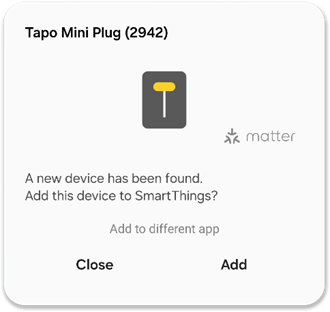 Choosing a Setup Method for Your Matter Devices
Choosing a Setup Method for Your Matter Devices
Once you have a Matter-Compatible Device and a Matter-Compatible Hub, you can now choose whether to add the device directly to a compatible Matter controller or first add the device to your Tapo App.
We typically recommend adding your device to the Tapo app first, as this will provide your device with the opportunity to update with any optimizations or improvements to the Matter setup process, while not removing any functionality
1) Setup via Matter Device Discovery – Add to Any Compatible App
Your mobile device may prompt you to set up a nearby Matter device before opening an app. The popup from your phone will allow you to add the device to any apps with Matter Support and with a Matter-Compatible hub on your network.
2) Setup via Tapo App – Add to Tapo and Share to Another Platform after Initial Tapo App Setup
You can use the regular (+) Add Device Menu in the Tapo app to set up your device normally.
After the device has been setup in the Tapo App, you can either enable Matter setup from the menu to add the device to your first matter controller, or you can reset the device and use the regular Matter setup.

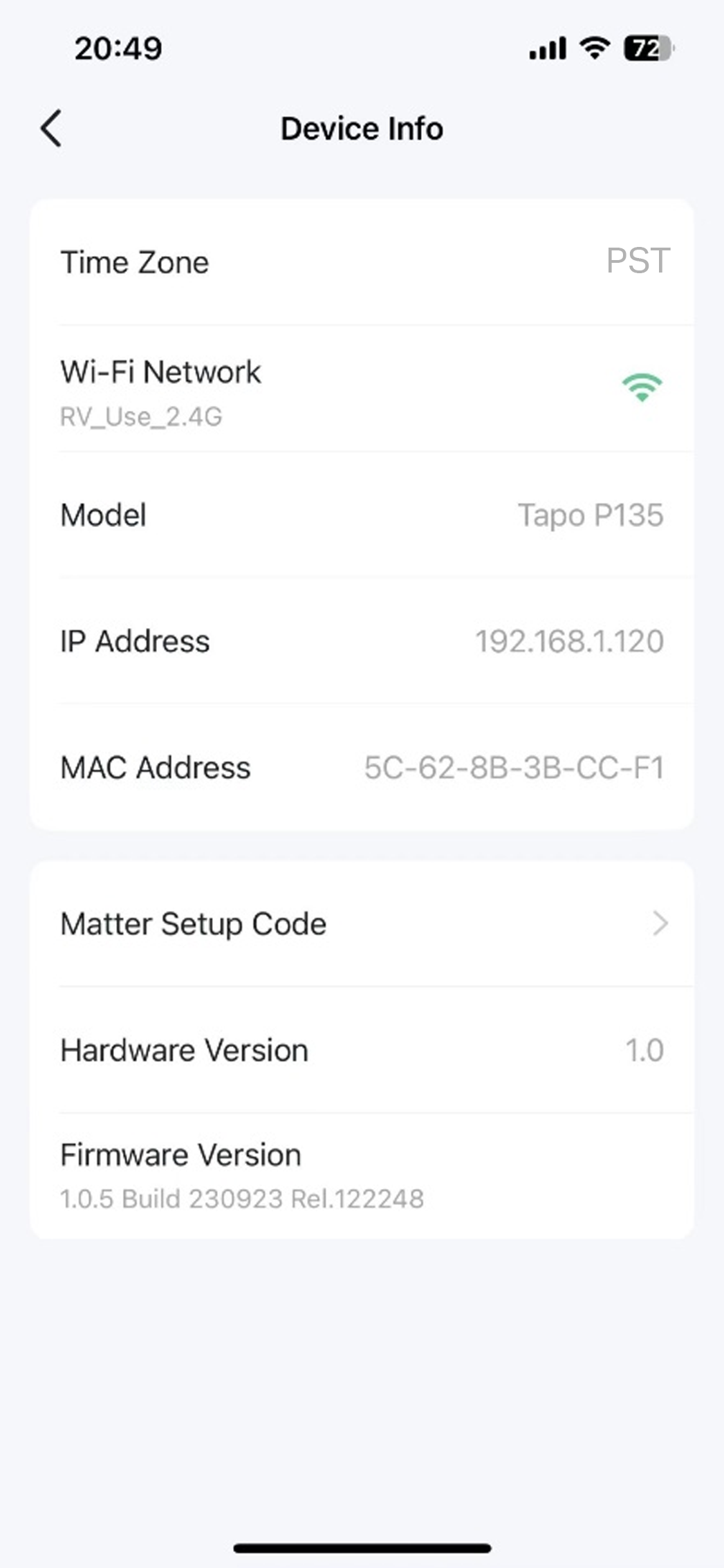

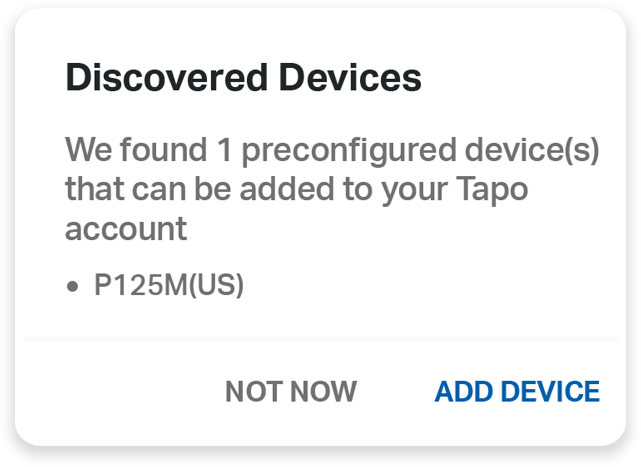 3) Setup Your Matter-Compatible Device with a Compatible Platform Directly
3) Setup Your Matter-Compatible Device with a Compatible Platform Directly
After powering on your smart device for the first time, open the app you would like to add the device to and scan the QR code on the device when prompted.
This will add the device directly to that platform. You may also scan the QR code on the device with your phone’s camera app to initialize the setup. When configured this way, your Tapo app can discover and control the device as a pre-configured device, even after you have added the device to another controller.
Adding Your Matter Devices to a Third-Party Platform
——————————————————————————————————————————————————————————————————————————————————
Having Trouble Configuring Your Matter Devices? Try This:
- Disable mDNS on Your Network
- Matter Devices and Controllers Must Be on the Same L2 Network
- VLAN Use Requires Matter Controller/Server to operate on that VLAN
- For Android Devices, the Google Home App must be installed and up-to-date.
- IPv6 Networking is Required for Matter Networks. Link-Local Addresses Are Allowed, Look for a Setting in your Router Called “Enable IPv6.” (Note: This does not require you to configure the IPv6 connection for your entire network)
*Update Your Device’s Firmware: Recent firmware updates have optimized the Matter setup process, so it is recommended that you update your device's firmware in the Tapo app.
- Reset Your Tapo Device to Factory Defaults
- Add Device to Tapo App > Update Device Firmware
- After the Update is Complete, Reset the Tapo Device to Factory Defaults
- Add the Device to Another Platform via Matter as Normal.
Official Matter Resources
Community Matter Resources:
Get Started with Matter:
- Matter and TP-Link: What is Matter? What Devices are Compatible with Matter?
- What You Need to Get Started with Matter
- Matter Controller Compatibility and Setup
- What is the Matter Protocol's Bluetooth Provisioning?
Connecting Your Devices and Sensors
- Choosing a Tapo Smart Hub for Your Home (H100, H200, H500)
- Add Your Sub-G Sensors to Other Platforms via Matter Bridging
- Sensor Notifications from Voice Assistants, Hubs, and TVs
Troubleshooting Your Matter Network
- General Troubleshooting and Setup Tips for Matter Devices
- Device Isolation and Local Communication of Smart Devices
- What Controls Are Available to Tapo Vacuums via Matter?
- H500 - Getting Started with the Matter Bridging and Matter Controller Features
- Tapo P110M - Firmware Update Adding Energy Monitoring via Matter! - Smart Home Community
- Tapo P210M - Smart In-Wall Outlet with Energy Monitoring and Matter Certified
- Tapo P316M - Smart Wi-Fi Power Strip with Energy Monitoring and Matter
