Troubleshooting Troubleshooting for better audio quality of my Tapo camera
Users may occasionally experience audio quality that does not meet expectations when using Tapo cameras. To better understand the root cause and improve overall audio performance, we recommend following the troubleshooting steps below or collecting relevant data to support further analysis.
1. Check Tapo Camera Hardware
- Ensure that the camera's microphone and speaker openings are not obstructed by any objects. If you're unsure where the microphone and speaker are, please refer to the camera's UG on our official website.
- Restart the camera, or press and hold the reset button for 10 seconds to reset the camera and reconfigure it. This can help resolve audio quality issues caused by unusual factors.
2. Check Tapo Camera Configuration
- Confirm that the microphone and speaker volumes are set to a high level in the Tapo app (as shown in the figures below, we take the Tapo C225 as an example).
- Ensure that the volume on the mobile device used for viewing the camera's Live View or Playback is set to an appropriate level.
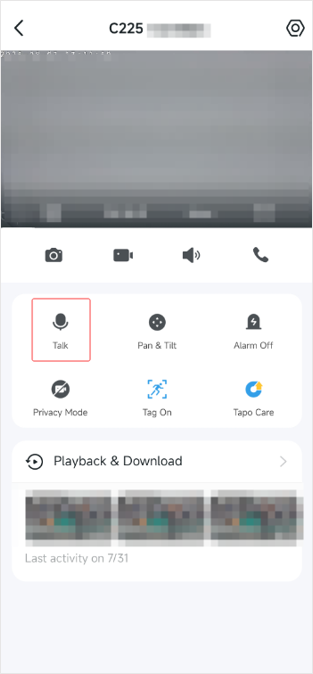
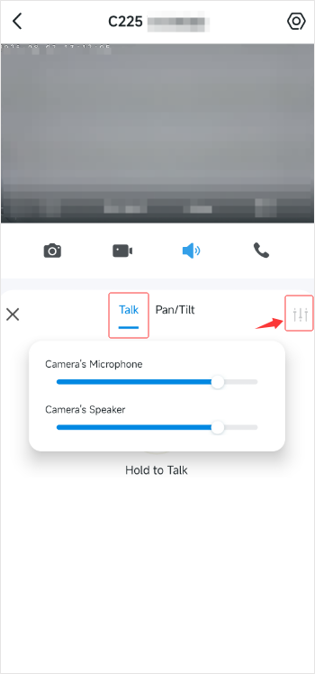
3. Check Camera Placement Environment
- Ensure that the camera is positioned to receive sound clearly without any obstacles. Avoid placing it in enclosed spaces or near surfaces that may reflect sound.
- Place a phone in the same location as the camera. Record a short video using the phone's camera. Similarly, manually record a short video on the Tapo camera's Live View page. Compare the two videos to determine if there are noticeable background noises and whether the camera's audio quality is affected by environmental factors.
4. Important Considerations for Testing Audio Quality
- Keep the mobile device at a distance from the camera during audio tests. Ideally, conduct tests in different rooms. Being too close during a voice call may cause audio feedback.
- Check if the audio quality needs to be improved in both the Playback recordings and when using the camera's Two-way Talk feature. If so, download the recordings from the Playback page and use the mobile device’s screen recorder feature to capture video during Two-way Talk for further analysis.
- Modify the speaker or headphone volume on the mobile device to see if noise levels change with volume adjustments.
If you have checked the camera's hardware, configuration, placement environment, and testing methods, and there are no problems, but the audio quality needs to be improved, we recommend sending an email to the forum support team with the following information for further assistance.
>> For users in the United States, please send the email to forumsupport.usa@tp-link.com. Click to Join TP-Link Community - US Site
>> For users from other countries and regions, please send your email to support.forum@tp-link.com.
Subject: [Forum Escalation] [ID 837048] Troubleshooting for better audio quality of my Tapo camera
Forum Nickname: [User Provided]
Thread URL: [User Provided]
https://community.tp-link.com/en/smart-home/forum/topic/837048 and the link to your original post.
Model & Version: [User Provided]
Description: [User Provided]
Describe the encountered audio phenomenon, the checks and tests performed refer to the above instructions, and provide the following information for further analysis.
1) The phone’s model number and OS version
2) The Tapo app’s version
3) The camera’s MAC address
4) The videos collected in “4. Important Considerations for Testing Audio Quality”
More Articles:
What to do if there is cracking and static noise when watching Tapo C120's live feed or video clip?
Tapo Camera Device Health Check
AI Zoom: Enlarging Detected AI Events in the Camera's Live View Page
